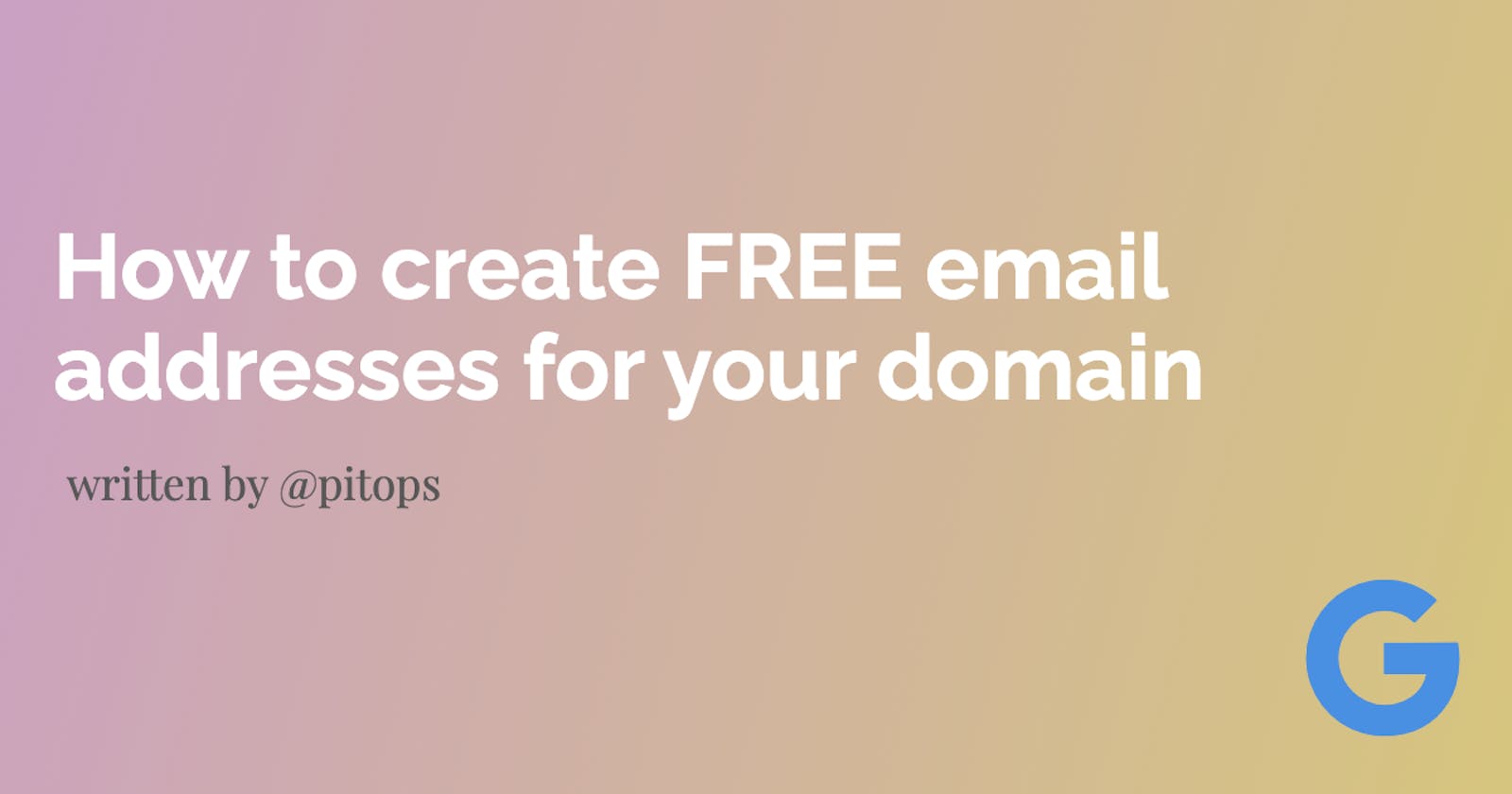How to create FREE email addresses for your domain
Custom domain email address in 5 minutes!
One of the steps someone who wants to create a startup needs to do is to be able to receive and reply to custom email addresses
I researched what's one of the easiest to do it and I found one that is quite easy and literally takes 5 minutes.
Best of all it's totally free.
TLDR; Use the email redirecting feature of Namecheap to forward emails to a Gmail account and add an alias to Gmail to be able to reply back using the custom domain email address to the original sender.
🚨 One condition
The method below can work in probably most domain registrars however, I will be explaining the steps using (Namecheap)[namecheap.com] and the domain messageraft.com as a reference. Secondly, you need a gmail account.
Part one - email forwarding (inbound)
The first step was quite easy for me - literally only took two minutes.
Go to domain management
Click Account -> Dashboard -> Find your domain and click Manage
Find where it says Redirect Email and click Add Forwarder

Here you want to enter the alias and then where to forward it to
So above I am saying forward hello@messageraft.com to messageraft.com@gmail.com
Hit the Tick button and you are done.
Hurray!
At this point it's a good idea to send an email to the alias and see if you receive it
Part two - email forwarding (outbound)
Now this part will be full of screenshots so take notice
🚨 In order for the flow below to work you need to toggle ON the less secure apps feature on the google account by following this link
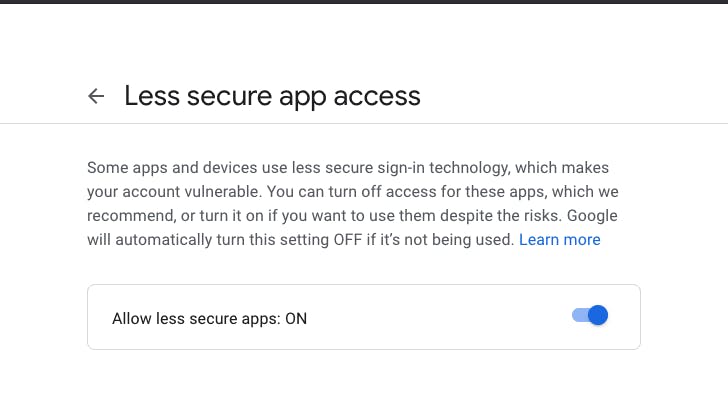
As a first step obviously is to log in to the Gmail account you want to use to receive/reply to emails.
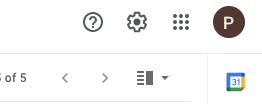
Click the gear icon above
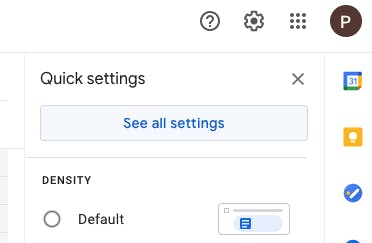
Click See all settings

Click Accounts and imports
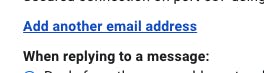
Click Add another email address next to the send mail as
Here comes the important part
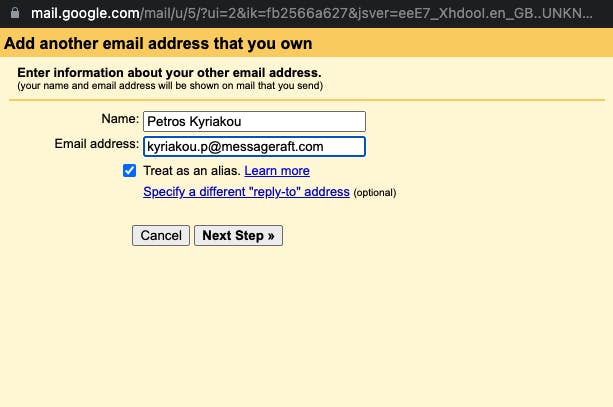
Here you want to set the username that will be displayed as the sender and for an email address, you need to use the alias you created in your domain registrar (e.g Namecheap)
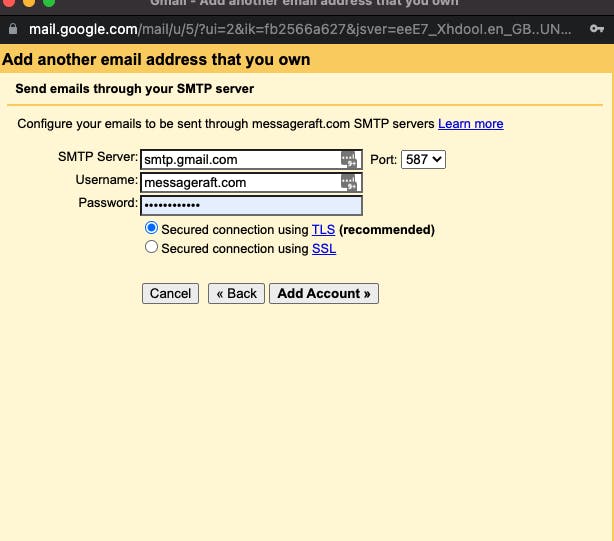
The important part to note in the screenshot above is that you need to use the username/password combination for your Gmail account.
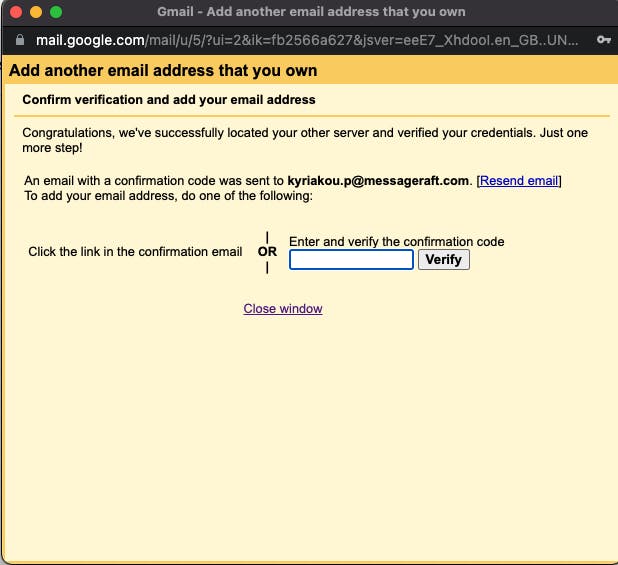
The above screen might seem a bit confusing but remember that you set up the domain registrar to forward emails to Gmail so this way you will receive the activation code in your Gmail account. Genius right?
And there you have it!
Now try to send an email using your email alias by choosing it from the dropdown when composing an email
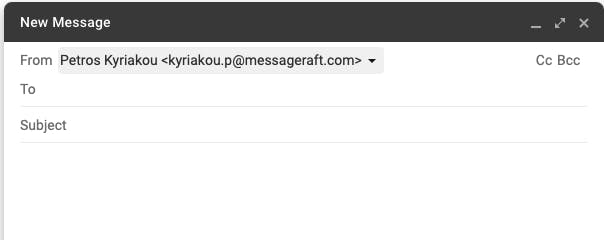
Conclusion
This is one of the fastest and free ways you can get bidirectional communication for free! 🎉
If you would like to follow along on my journey building MessageRaft- a single API to send notifications (email, SMS, chat, push, etc) you can find me on Twitter